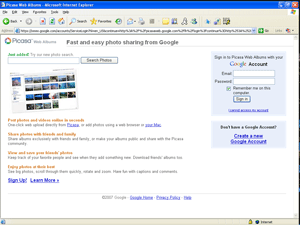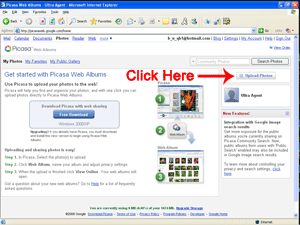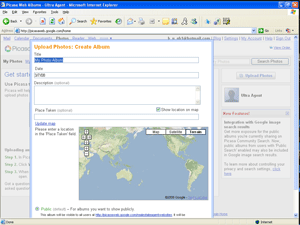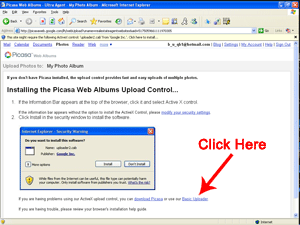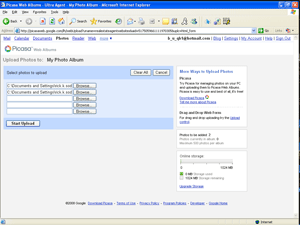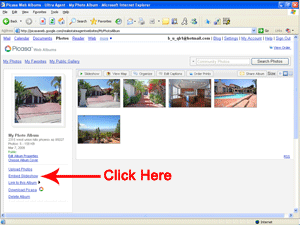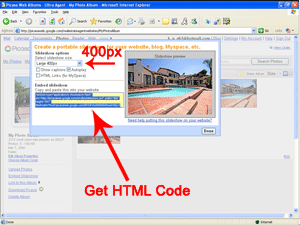7 Steps to crop/cut out/trim unneeded portions of a photo using Picnik.
1. Go to Picnik and click the "Get started now!" button.
Note: If you don't have Adobe Flash 9.0 installed, you will need to install it. This is a common web browser plug in.
Note: If you don't have Adobe Flash 9.0 installed, you will need to install it. This is a common web browser plug in.
2. Click the "Upload Photo" button.
3. Browse to the photo you want to edit on your computer.
4. Click the "Crop" button.
5. Move and resize the highlighted area to select the portion you would like to crop. Once ready, click the "OK" button. Click the "Undo" button if you would like to start over.
6. Click the "Save and Share" tab.
7. Name it, then click the "Save Photo" button.
Now you can upload your edited photo to your Ultra Agent website!
This works great for listing photos too!