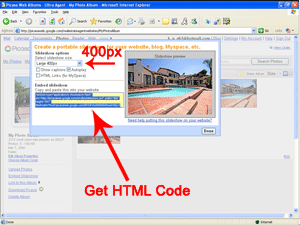1. Log in to Picasa Web Albums. If you don't already have an account, you will need to create one.
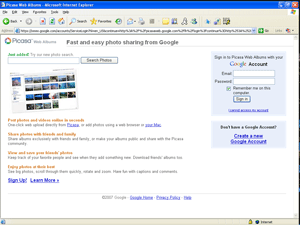
2. Click the button "Upload Photos". Note: You don't need to download the main Picasa application. You can do everything online.
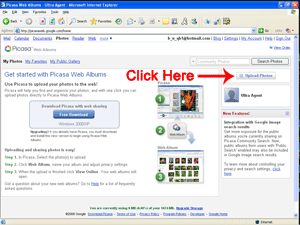
3. Name your photo album, add a description, and click "Continue". If this album is for a listing, you might want to name it the address of the listing and you can also add a location too.
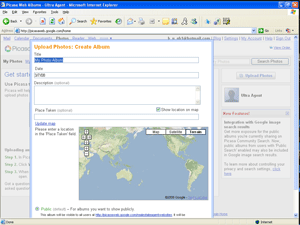
4. Click the "Basic Uploader" link. Note: As we stated above, you don't need to download the main Picasa application. You can do everything online.
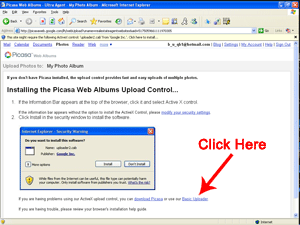
5. Click the "Browse" button and select a photo on your computer. You can upload 5 images at a time. When you're ready, click the "Start Upload" button.
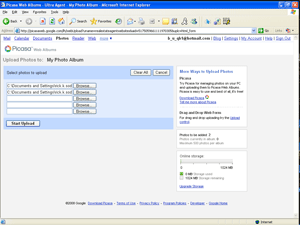
6. Click the "Embed Slideshow" link.
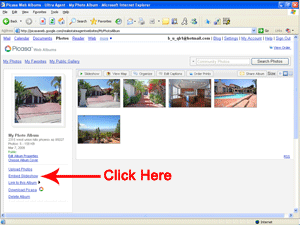
7. Change the slideshow size to "Large 400px" and then grab the HTML code and paste it into your real estate website. See our example below.